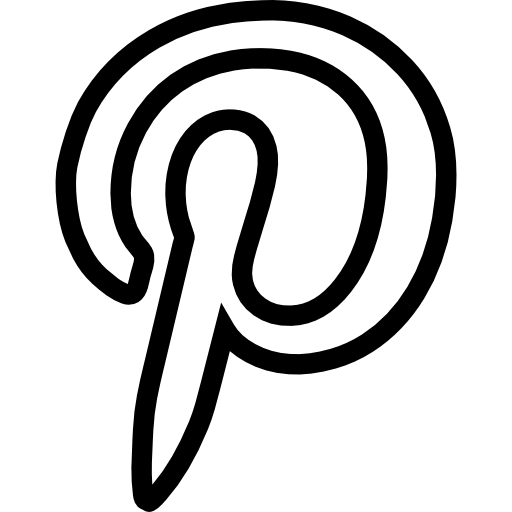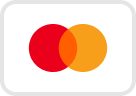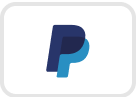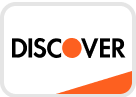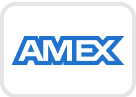Introduction to the Canon imageCLASS MF267dw II
The Canon imageCLASS MF267dw II Wireless Laser Multifunction Printer is designed to meet the demands of modern offices. With its multifunction capabilities, it seamlessly integrates printing, copying, scanning, and faxing into one compact unit. Ideal for small to medium-sized businesses, this printer combines high performance with user-friendly features.
Features
- Wireless Connectivity: The Canon imageCLASS MF267dw II offers wireless printing, enabling users to print from their smartphones, tablets, or computers without needing a direct cable connection.
- High-Resolution Printing: With a print resolution of up to 600 x 600 dpi, this printer delivers sharp and clear text and graphics.
- Fast Printing Speed: It prints up to 30 pages per minute (ppm), ensuring efficiency and productivity in busy work environments.
- Large Paper Capacity: Equipped with a 250-sheet input tray and a 100-sheet output tray, it reduces the frequency of paper refills.
- Multifunctionality: This printer is not just for printing. It includes copying, scanning, and faxing functionalities, making it a versatile tool for various office tasks.
- Touchscreen Interface: The 5-inch color touchscreen simplifies operation and navigation through intuitive menus and settings.
- Automatic Document Feeder (ADF): The ADF allows for scanning and copying of multi-page documents quickly and efficiently.
- Duplex Printing: The automatic duplex feature enables double-sided printing, helping to save paper and reduce costs.
- Secure Printing: With secure print options, sensitive documents can be protected with PIN codes, ensuring confidentiality.
- Energy Efficiency: Certified with ENERGY STAR, this printer is designed to be energy-efficient, reducing overall power consumption.
Benefits
- Enhanced Productivity: The Canon imageCLASS MF267dw II significantly boosts productivity with its high-speed printing and multifunction capabilities.
- Cost-Effective Operation: The duplex printing feature and high-yield toner cartridges help in reducing overall printing costs.
- User-Friendly: The touchscreen interface and wireless connectivity make this printer easy to use and set up, saving time and effort.
- Compact Design: Its compact design fits comfortably in small office spaces without sacrificing functionality.
- Versatility: Combining printing, scanning, copying, and faxing, it meets various office needs in one device.
- Improved Document Management: The ADF and high-resolution scanning capabilities enhance document management and archival processes.
- Secure Document Handling: The secure print feature ensures that confidential information is protected and only accessible to authorized users.
Product Specifications
Main Unit Specifications
- Model Name: Canon imageCLASS MF267dw II
- Functions: Print, Scan, Copy, Fax, PC Fax
- Print Speed: Up to 30 ppm (Letter)
- Document Feeder: Simplex Automatic Document Feeder: 35 sheets
- First Print Out Time: Approximately 5.1 seconds (letter size)
- Print/Scan/Copy Resolution: Up to 600 x 600 dpi
- Print/Copy Memory: 256 MB (shared)
- Printer Language: UFR II LT (Host Based), PCL 5e/6
- Network Security: IP / MAC address filtering, TLS Encrypted Communication, SNMPv3, IEEE802.1x, IPv6, SMTP Authentication, POP Authentication before SMTP, Verify System at Startup
Connectivity:
- USB Device: 2.0 High-Speed
- Network: 10/100 Base-T Ethernet (IEEE 802.3b/g/n), 802.11 b/g/n
Operating Systems:
- Windows®: 11/10/8.1/7, Windows Server® 2016/2012/2012 R2/2008/2008 R2
- Mac OS: 10.11 or later
- Chrome OS
Paper Capacity:
- 250-sheet cassette
- 1 sheet multipurpose tray
Min / Max Paper Size:
- Standard Cassette/Multipurpose Tray: 3 x 5 inches - 8.5 x 14 inches
Display Panel:
- 6-Line B/W Touch LCD
Print Volumes:
- 250-2,500 Pages RMPV (Recommended Monthly Print Volume)
Energy Consumption:
- Approx: 1140 W (max), 460 W (during operation), 0.7 W (sleep mode)
- ENERGY STAR: Yes
- EPEAT: Silver
Dimensions:
- Box Dimensions: 21.3" (W) x 22.2" (D) x 20.1" (H)
- Box Weight: 35.2 lbs.
- Unit Dimensions: 15.6"(W) x 16.2"(D) x 15"(H)
- Unit Weight: 27.3 lbs.
Why Buy?
The Canon imageCLASS MF267dw II is an excellent choice for businesses seeking a reliable and efficient multifunction printer. Its blend of high-speed performance, multifunctionality, and user-friendly features make it ideal for offices that need a versatile device capable of handling a variety of tasks. With its wireless connectivity, you can print from virtually anywhere, enhancing flexibility and convenience. Its energy-efficient design also contributes to a greener office environment.
Installation Guide
- Unpack the Printer: Carefully remove the printer from its packaging and place it on a flat surface.
- Connect the Power: Plug the power cord into the printer and an electrical outlet. Turn the printer on using the power button.
- Install Toner Cartridges: Open the front cover and insert the toner cartridges into their respective slots. Close the cover securely.
- Load Paper: Insert paper into the input tray and adjust the paper guides to fit the size of the paper.
- Set Up Network Connection: Follow the on-screen instructions to connect the printer to your wireless network. You can also connect via Ethernet if preferred.
- Install Printer Software: Download and install the latest drivers and software from the Canon website. Follow the installation wizard to complete the setup.
- Configure Settings: Adjust printer settings through the touchscreen interface to match your preferences and needs.
Commercial Use
For businesses looking to buy the Canon imageCLASS MF267dw II in bulk, it offers cost-effective solutions with high performance. Wholesale pricing is available from various distributors across the USA, making it easier for companies to acquire this reliable device at competitive rates. Contact your local distributor for detailed pricing and purchase options.
FAQ for Canon ImageCLASS Printers
How to Connect Canon ImageCLASS MF267DW II Printer to Wi-Fi?
- Turn On the Printer: Ensure your printer is powered on.
- Access the Menu: Press the Menu button on the printer's control panel.
- Select Wi-Fi Setup: Navigate to the Wi-Fi Setup option and press OK.
- Choose Wireless LAN Setup: Select Wireless LAN Setup and press OK.
- Select the Network: Choose your Wi-Fi network from the list of available networks.
- Enter the Password: Enter the Wi-Fi password using the on-screen keyboard.
- Confirm Settings: Confirm the settings and wait for the printer to connect to the network.
How to Connect Canon ImageCLASS Printer to Computer?
- Install Printer Drivers: Download and install the appropriate drivers from the Canon website.
- Connect via USB: If using a USB connection, plug the printer into the computer using a USB cable. The system should detect the printer automatically.
- Connect via Network: If connecting over a network, ensure the printer is connected to the network. On your computer, go to Settings > Devices > Printers & Scanners, click Add a printer, and select your printer from the list.
How to Factory Reset Canon ImageCLASS Printer?
- Access the Menu: Press the Menu button on the printer's control panel.
- Navigate to Device Settings: Select Device Settings and press OK.
- Choose Reset Settings: Select Reset Settings and press OK.
- Confirm the Reset: Choose Yes to confirm and wait for the printer to reset.
How to Scan on Canon ImageCLASS MF267DW II?
- Load the Document: Place the document face-down on the scanner glass.
- Open Canon MF Toolbox: Open the Canon MF Toolbox on your computer.
- Select Scan Option: Choose the scan option you prefer (e.g., Document, Photo).
- Start Scanning: Click Scan and follow the on-screen prompts to complete the scan.
Why is My Canon ImageCLASS Printer Not Printing?
- Check Connections: Ensure all cables are properly connected and the printer is turned on.
- Check Ink or Toner: Make sure there is sufficient ink or toner.
- Verify Print Queue: Check if there are any pending print jobs in the queue that might be causing issues.
- Restart Printer: Try restarting the printer and computer.
- Update Drivers: Ensure that the printer drivers are up to date.
How to Set Up Canon Color ImageCLASS MF743Cdw?
- Unbox the Printer: Remove all packaging materials.
- Connect Power: Plug in the power cord and turn on the printer.
- Install Toner Cartridges: Open the printer and install the toner cartridges.
- Load Paper: Load paper into the input trays.
- Connect to Network: Follow the on-screen instructions to connect the printer to your network.
- Install Software: Download and install the printer software from the Canon website.
How to Change Cartridge in Canon ImageCLASS Printer?
- Open the Front Cover: Open the front cover of the printer to access the toner cartridges.
- Remove the Old Cartridge: Pull out the old toner cartridge.
- Unpack New Cartridge: Remove the new toner cartridge from its packaging.
- Install New Cartridge: Insert the new cartridge into the slot and push it until it clicks into place.
- Close the Cover: Close the front cover of the printer.
How to Connect My Canon Printer to My Laptop Wirelessly?
- Connect to Wi-Fi: Ensure the printer is connected to your Wi-Fi network (see "How to Connect Canon ImageCLASS D570 Printer to Wi-Fi").
- Add Printer to Laptop: On your laptop, go to Settings > Devices > Printers & Scanners and click Add a printer.
- Select Printer: Choose your printer from the list of available devices and follow the prompts to complete the setup.
How Do I Find the IP Address of My Canon Printer Without a Computer?
- Access Printer Menu: Press the Menu button on the printer's control panel.
- Navigate to Network Settings: Go to Network Settings or Network Status.
- Check IP Address: The IP address will be displayed on the printer’s screen.
How to Fix Orange Light on Canon Printer?
- Check for Errors: Refer to the printer’s display or manual for specific error messages.
- Check Toner or Paper: Ensure the toner cartridges are properly installed and there is no paper jam.
- Restart Printer: Try restarting the printer.
- Consult Manual: For persistent issues, consult the printer’s manual or contact Canon support for further assistance.